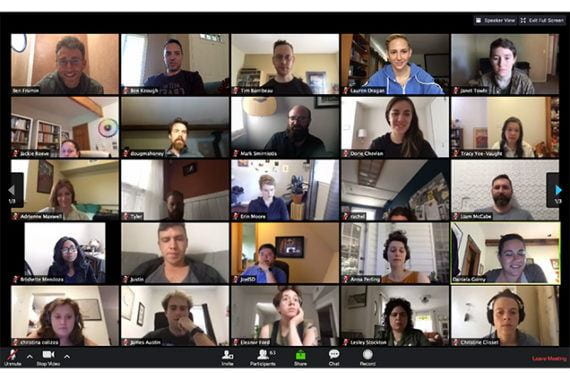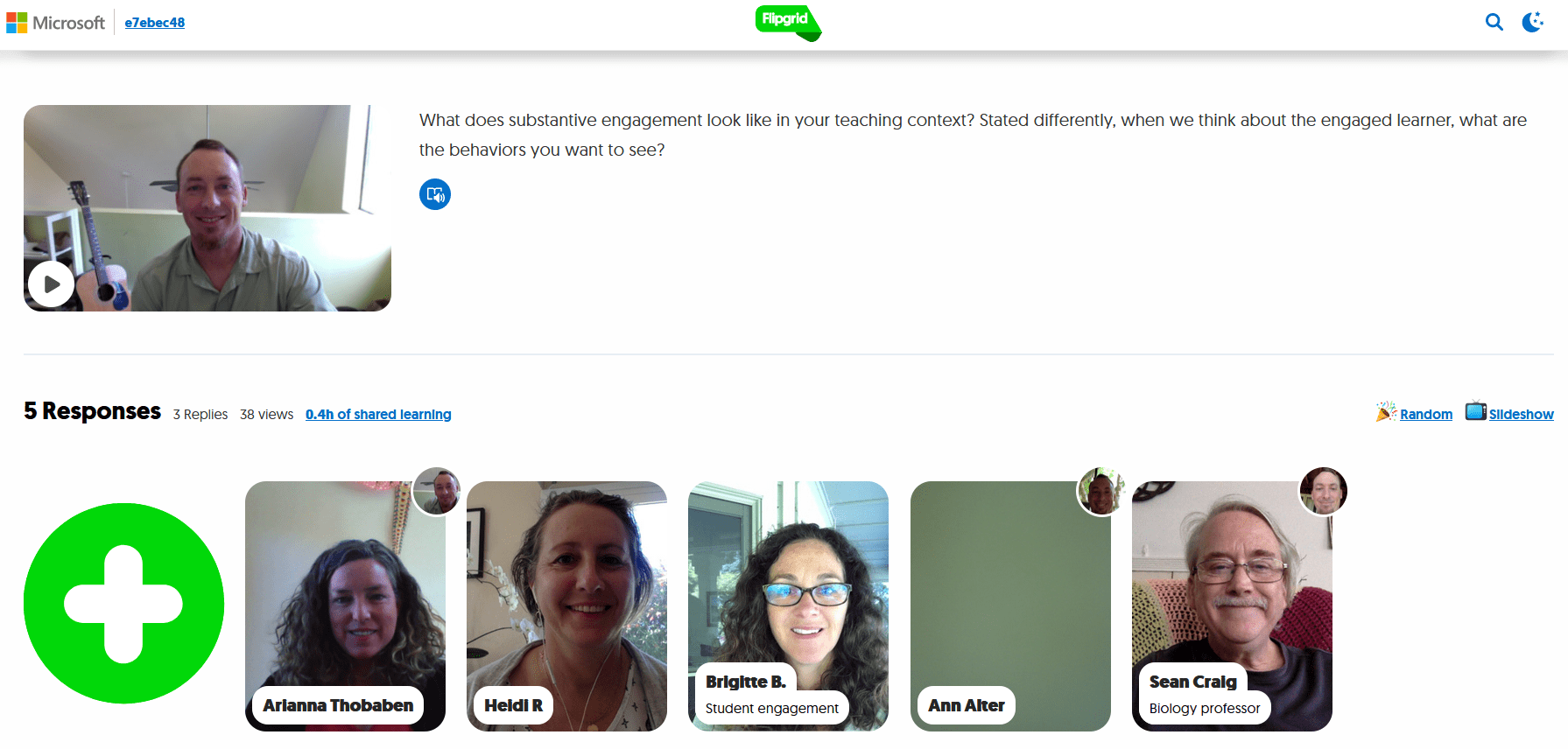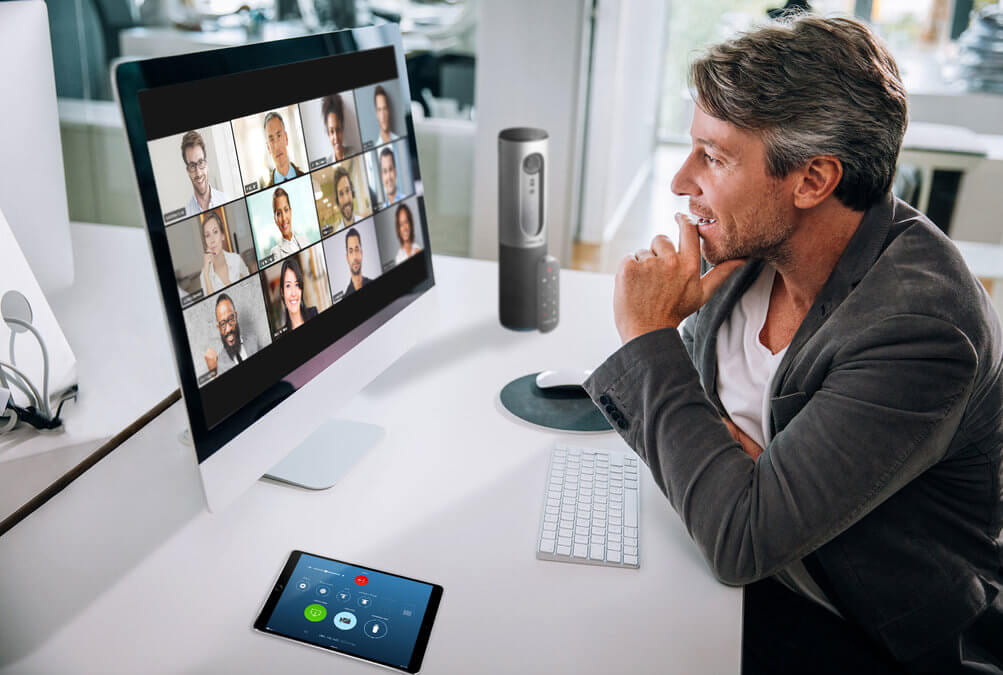The technology that became the darling of educators during the pandemic has to be Zoom – the videoconferencing platform. NYU noted:
Web Conferencing Can Improve Collaboration and Personalize Instruction in Your Class
Web conferencing can be used to support interactive learning or student-centered teaching and learning in a team-oriented, virtual environment. Group projects may include case studies and role plays, or process-oriented, guided inquiry strategies.
- Screen share can be used to:
- Create group activities (quizzes, problem sets) to be worked on during class meetings.
- Provide examples and illustrations.
- Offer a forum for students to work collaboratively outside of class on documents, spreadsheets, and presentations for assignments and projects.
- Web conference sessions can be recorded. For example:
- Instructors can review role plays and provide feedback.
- Current sessions can be recorded as examples for future course semesters and students.
- Group text chat can be used to conduct polls and surveys.
- Special guest lecturers, experts, and faculty can be invited to join a class regardless of their location.
Factors to consider when Web Conferencing
- Multiple platforms available – Google Hangout, Zoom, MS Teams, Webex, or BlueJeans
- The quality of the audio, video, and screen sharing in the conference will be dependent on all users’ Internet connections.
- If used in a classroom setting, remote students may not feel fully integrated in the class.
Best Practices
- Write up and distribute best-practice guidelines so that students understand conferencing “etiquette.”
- Explain how you want students to request an opportunity to speak. For example, raise hands or submit a question via chat box.
- Set ground rules for use of text chat. Discourage “side conversations” that will distract students from the ongoing conversation. Explain what is and isn’t appropriate for them to post.
- Moderate use of screen sharing and video sharing. Let students know who is allowed to and/or responsible for the shared content.
- Design group activities around a challenging problem, case, or thought-provoking question connected to specific learning objectives of the course. Activities could include a debate or a role play, for example.
- Prepare and provide students guidelines for how to be successful in group dynamics ahead of time. For example, social cues are less obvious in the online environment. Expectations for participation should be clearly defined and interactions should be actively managed and moderated.
- Explain to students the importance of active listening:
- Listen actively to what each person says.
- Resist the urge to interrupt.
- Clarify what you heard by paraphrasing or summarizing others’ comments.
- Encourage group members to participate and speak their points of view.
- Model participation by saying what is on your mind. This will demonstrate to others that it is OK to take risks.
- Provide other helpful tips to students such as:
- Create a timeline for regular group meetings.
- Create goals and milestones.
- Define goals and objectives for the meeting before the meeting starts.
- Take notes during the meeting to reflect what was covered and what is to be expected for future meetings.
- Divide and conquer tasks among group members.
- Tell students to log in prior to meeting time to set up their cameras and microphones and to ensure that they are working properly.
- Headsets are suggested as they ensure that you can participate with minimum audio problems.
- Remind students to check their background (what’s visible behind them) and to be sure that it’s appropriate, along with how their image is visible to the rest of the class.
The Online Learning Consortium provided a detailed checklist and resources for teachers. I particularly like their Online Lesson Planning Template for Faculty (See link for full size and more detail):
An alternative to the live webconference is to use an asynchronous video platform like Flipgrid. One of the main things going for Flipgrid is its ease of use. Teachers can set up an account and create grids, which act as communities for students to work in. Within each grid the teacher creates prompts called topics, and students post video responses to the prompts and replies to each other’s videos.
Flipgrid provides a relatively simple process for educators to set up a grid … and the plus is that students do not need accounts – just the teacher.